Your account for the Panopto Video service will be auto-created when you provision a course in Brightspace. When your account has been created, you will be able to begin using Panopto in Brightspace courses.
Follow the steps below to add Panopto from within Brightspace and link your media to the course:
Add Panopto to your Brightspace Course
How to Use Panopto with Brightspace
If, after reviewing these resources, you need more assistance, submit a consultation request to CATLOE.