A note is any piece of information you want to save for later. You can add different types of content to a note such as:
 Attach files of any kind
Attach files of any kind
 Add checkboxes
Add checkboxes
 Add bulleted and numbered lists
Add bulleted and numbered lists
 Add photos from your camera roll
Add photos from your camera roll
 Take a photo with your camera or webcam
Take a photo with your camera or webcam
 Record audio
Record audio

You can select the notebook where you’d like to save the note
Start by creating a simple text note: