After registering for your ORCID, you can add personal information, including a biography, educational background, social accounts, and more to your profile. Adding these things will increase the usefulness of your profile. Get started with edits by signing in to your ORCID account.
To add other kinds of information to your ORCID record, see Get more out of your ORCID iD.
You can also assign delegates to your account, giving trusted individuals access to update your ORCID record on your behalf. They must have their own ORCID iD to log in. Follow these instructions from ORCID to give them access to your record.
For delegates: Follow these instructions to access the other person’s ORCID record and make updates.
You may control how much of your ORCID record is publicly visible. For both your personal information and information about your works, three settings are available:
For more information, see Visibility Settings in the ORCID Knowledge Base, and ORCID's privacy policy.
There are three ways to add works to your ORCID record:
To begin adding works from CrossRef, ResearcherID, or Scopus, in the "Works" section, select "Add Works" and then "Search and Link."

To import citations from any of these databases, choose one and you will launch a search on your name as author. A wizard will prompt you to select your citations and associate them with your ORCID profile. For both Web of Science and Scopus, you will ultimately be assigned a ResearcherID and Scopus AuthorID (if you do not already have one) and these identifiers will be associated with your ORCID.
Note that while you are importing citations, you can choose to have databases automatically update your profile, adding citations whenever you publish.
For more information, see Add works by direct import from other systems in the ORCID Knowledge Base.
If you have already created a Google Scholar profile, you can populate your ORCID profile using the citations listed there. Navigate to your Google Scholar profile and select the citations you'd like to add to ORCID. Click on "Export" and select "BibTeX." Copy your citations into a text editor and save the file as a .bib file with UTF-8 encoding.

Next navigate to your ORCID profile. Under "Add Works," select "Import BibTeX." Select your .bib file and complete the import.
For more information, see Importing Works from a BibTeX File in the ORCID Knowledge Base.
Linking ORCiD to My NCBI (National Center for Biotechnology Information)
Have your ORCID account set-up with publications and other information as you choose.
You are ready to go to SciENcv.
Integrate SciENcv and eRACommons with ORCID
Explore this video to learn more.
Using ORCiD to Create A SciENcv Biosketch
The more you fill in your ORCID profile, the more you will be able to pull automatically into SciENcv when you create a biosketch.
If you cannot find your citations in Web of Science, Scopus, CrossRef, Google Scholar, or another database, you can enter them manually. Under either "Funding" or "Works" in your ORCID profile, navigate to "Add manually." ORCID provides some 37 work types that you can choose from when listing citations. These include categories like artistic performance, data set, invention, lecture, and license.

For more information, see Add works manually in the ORCID Knowledge Base.